For domestic first-line designers, CAD can be said to be one of the most commonly used basic design tools. Because of the work needs, I began to pay attention to domestic independent brand CAD some time ago. Through the use of comparison, I found that the latest 2D products of Zhongwang Software hope that CAD+ is more in line with the operating habits of our domestic designers, and the functions are more comprehensive and perfect. Here, I share with you a great little feature of Zhongwang CAD+: 3D solids to 2D wireframes. In 3D design software , 3D to 2D can be easily implemented, but how to achieve it in 2D CAD? Zhongwang CAD+ provides a very convenient tool to meet the “special†needs of our 2D CAD design. First, we use Zhongwang CAD+ to open a solid model. Through rotation observation, the model is indeed a three-dimensional entity. In Zhongwang CAD+, we can adjust different viewing angles through the 3D view menu, such as main view, top view, right view and so on. If the projection relationship inside does not match the actual one, you can adjust the model by modifying the 3D operation. Next, switch directly to the layout space. The open layout window software already has a viewport by default. Since we can't use it in this example, I select it and delete it. Then select the View Viewport four viewport commands and enter the F option to fill the command according to the command line prompt. Now, we can see that the four viewports have models. Double-click each viewport to activate it, then adjust the view according to the relationship of the main view, top view, and right view. At this point, we have completed all the preparations for 3D to 2D. The next operation will be even more important. Now, let me take a look at the main view as an example. First activate the main view, select the command drawing "Entity" outline, follow the command prompt to select the model, then you can see that all four viewports have been highlighted. Next, press Enter to confirm, at the prompt: Is the hidden outline displayed in a separate layer? [Yes (Y) / No (N)] <Yes>: Select Yes in the middle; Another tip: Is the outline projected to the plane? [Yes (Y) / No (N)] <Yes>: Also select Yes. At this time, the order is over. In fact, we have also realized the transformation from 3D to 2D. How can I visually see the conversion effect? The operation in Zhongwang CAD+ is very convenient. We only need to switch to the model space and close the model view layer to see the final generated 2D object. At the same time, it can be rotated to different angles for viewing. It is worth mentioning that our designers can also copy this two-dimensional object into a new CAD file for later modification. Of course, in the previous case, I only exemplified the operation of one viewport, and other views can be converted into two-dimensional objects in the same way. I believe that designers who have used Zhongwang CAD+ know that the function of Zhongwang CAD+ in 2D design is very powerful and efficient, and the function like 3D to 2D can be realized with only a few commands, which is very convenient. Can better meet the needs of CAD design. I hope that through my introduction, I can help the majority of design friends to better understand and use Zhongguan CAD+ this professional CAD design software . Cold Rolled Steel Sheet,Cold Rolled Steel Plate,Cold Rolled Sheet,Cold Rolled Stainless Steel Sheet Xiamen XMillion Co.,Ltd. , https://www.xmilliondoor.com
Figure 1: Zhongwang CAD+ opens the solid model 
Figure 2: Zhongwang CAD+ four viewport display 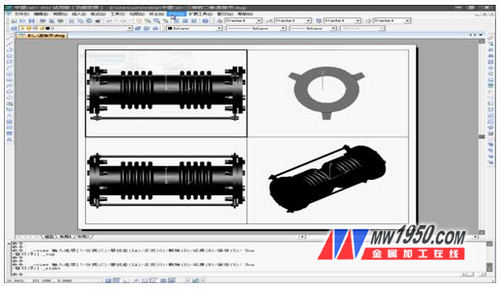
Figure 3: Zhongwang CAD+ adjustment view 
Figure 4: Zhongwang CAD+3D to 2D effect
CAD example tutorial: Zhongwang CAD+3D entity to 2D wireframe