A Pro/E family table is a collection of parts or assemblies with similar characteristics, but in some respects such as dimensions, features, parameters, etc., may not be exactly the same. For example, bolts and nuts, although of different sizes but similar in shape and function, can be considered as a "family" of a part. It can be a collection of common changes in size, created in a table-editing manner, without the need to create each part, so this function is often used to build a standard parts library. With the family table function, engineers do not need to create each part one by one when making a similar type of part, as long as the similarities and differences of the part group are clarified. First create a representative part (called a universal part), edit the group table, fill in the size, characteristics, parameters and other changes of the part into the family table, the system will automatically read the contents of the table, Reproduce each part. The establishment process of the family table is shown in Figure 1: The part rate is the number of the pieces and the photo is taken according to the ruler. The establishment of the family table of the bolt and nut parts based on Pro/E 1 Create a universal bolt part using Pro/E's stretching, rotation, spiral scan, etc., and name the part Screw0428, as shown in Figure 2. Figure 2 Screw0428 part 1.2 modify the general part related size symbol In order to make the bolt part size symbol conform to the customary usage, select the size to be modified, click the right mouse button, select the property button, the “size attribute†dialog box will pop up, select The "Size Text" option is modified. The specific settings for this bolt part are as follows: the distance between the two parallel sides of the regular hexagon of the bolt nut is s, the distance between the opposite two vertices is e; the thickness of the bolt nut is k; the diameter of the bolt screw is d, The length is l; the rounded corner between the bolt nut and the bolt screw is r; the diameter of the modified thread is d1, and the length is b. The cross section of the cutting thread of the bolt is an isosceles trapezoid, and the short side of the two parallel sides is t2 =0.217p, long side t1=p, height h1=0.54xp+0.1; the distance from the long side of the trapezoid to the outer diameter of the screw is 0.14, the pitch of the bolt is p, and the pitch of this common part is 1.25mm. Family Table First, select the "Family Table" command in the "Tools" menu to enter the definition dialog box of the family table, click the "Add or Remove Table Columns" button, and then click the nut, click the nut, screw, Rounding, threading, and related dimensions are displayed on the model. Selecting them in turn will complete the size of the control bolt parts, as shown in Figure 3. Second, click the “Insert New Instance†icon, insert 10 new instances, and rename the instances to M5, M6, M8, M10, M12, M20, M24, M30, M36, and fill in the corresponding size data of the bolt, such as Figure 4 shows. Finally, click the “Verify†button to ensure that the data you have entered can be successfully regenerated and saved, as shown in Figure 5. Figure 5 Checking the family parts In order to meet the bolt requirements of various length specifications, it is also possible to establish a secondary family table for the bolts of the same diameter to control the length of the bolts. Select M5 and click the Instance Layer Table command in the Insert menu of the Family Table window. The Family Table dialog box is displayed. Click the button to add the bolt length dimension 1 and confirm. Click the button to insert the length series instance, change the following name, fill in the following data as shown in Figure 6, click OK to complete the creation of the secondary family table. 3 Calling bolt parts If bolt parts are used in the design process, the bolts in the family table can be directly called. Click the "Open" command in the "File" menu, the "Open File" window will pop up, select Screw0428, and the "Select Instance" window will appear. There are two ways to call a family table part, one is "by name", as shown in Figure 7; the other is "by parameter" Select, as shown in Figure 8. After selecting the bolt of the required specification, click "Open" to call it. 4 Conclusion The family table function provided by Pro/E systematically manages many similar parts and saves disk space required for file storage. Therefore, the use of Pro/E software can effectively improve the design efficiency, and ensure the correctness and reliability of the design. It can be widely used in the establishment of common parts such as nuts, screws, washers and standard parts. Flush Mount Ceiling Fan Without Light,White Ceiling Fan No Light,Low Profile Ceiling Fan No Light,Outdoor Ceiling Fans Without Lights JIANGMEN ESCLIGHTING TECHNOLOGY LIMITED , https://www.esclightingfan.com
Establishment of family table of bolt and nut parts based on ProE